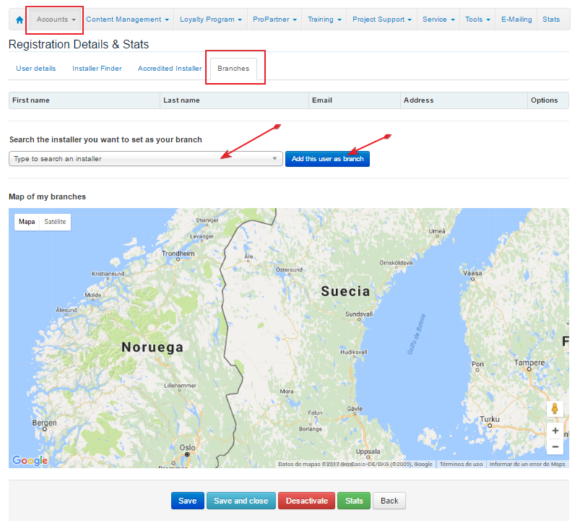| User Account Management > Manage User Accounts |
Previous registration is a requisite for all users in order for Panasonic to keep full control over all user records.
In Accounts -> User Accounts, you access the complete list of users who made a registration request. By default, the list is displayed in chronological order, starting with the newest contacts. Upon your needs, data might also be displayed with the filter "Authorized" users or "Pending validation" users.
If looking for a specific contact or group of contacts, you can also use the Filter which enables to sort records by Name, Company Name and City.
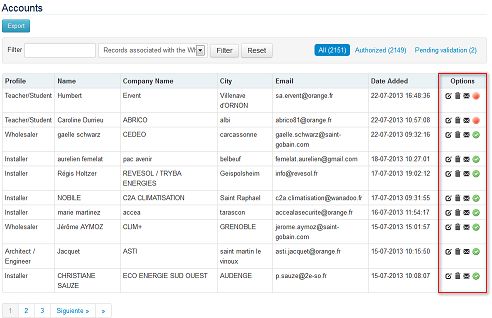
![]() Edit User / See complete record / See detailed statistics
Edit User / See complete record / See detailed statistics
Access detailed registration form. If needed, revise, complete and modify the data indicated by the user in his.Registration Form. Activate/deactivate at the bottom of the record to finalize authorization process.
![]() Delete User from the database
Delete User from the database
![]() Send email to user (opens Webmail tool)
Send email to user (opens Webmail tool)

 Authorize / Deny account Shortcuts to activate/deactivate accounts.
Authorize / Deny account Shortcuts to activate/deactivate accounts.
Originally meant to provide Panasonic with key-information about customers, installer classification evolved to bring you more advantages: data is now retrieved to populate the sections Installer's Finder and Commissioning Submit.
As and when new features, tools, apps are introduced into PRO Club, the fact to classify appropriately installers and distributors allow you to benefit more easily of new developments relating (near or far) to the segmentation of your customers.
When users register with Installer profile:
What shall I do?
To guarantee uniformity and reliability of the database, you need to link wholesalers indicated manually by installers with one record from your Wholesaler Official List like in the example below. To learn more about official Wholesaler database, click here.
To do so, enter in the detailed record through the icon ![]() and update the categories "Wholesaler" and "Specialized in" .
and update the categories "Wholesaler" and "Specialized in" .
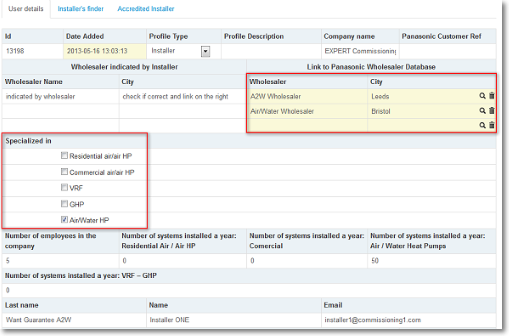
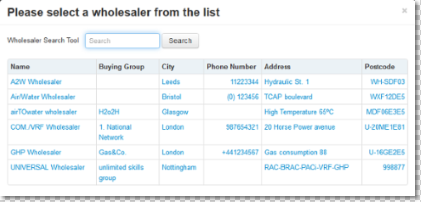
Additionnally to this classification, you can "reward" your best installer companies with the status "Accredited Installer" and "PRO Partner Company" and build a more valuable network of reliable partners, who deserve more attention from Panasonic than "normal" installers. Accredited and PRO Partners have access to PRO Partner Loyalty Program, and additionnally, they can benefit from more attractive warranties when using the online Commissioning Submit.
To learn more about Accredited and PRO Partner status, please click here.
User records with the profile Wholesaler, and the Wholesaler Official List are two separate databases. The Wholesaler Official List entails strategic info to administrate, among others, online Commissioning Submit. Keeping it up-to-date guarantees to always benefit from the latest developments relating (near or far) to the segmentation of your customers implemented in Panasonic PRO Club.
Nevertheless, with the consistency of the database in mind, you can make the connection between the two. Enter the wholesaler record by clicking on the icon ![]() .
.
In the field "Associated Wholesaler Record", click ![]() to open a popup window from which you are able to select the corresponding wholesaler. The “Wholesaler Search Tool” enables to search wholesalers by name, buying group and city.
to open a popup window from which you are able to select the corresponding wholesaler. The “Wholesaler Search Tool” enables to search wholesalers by name, buying group and city.
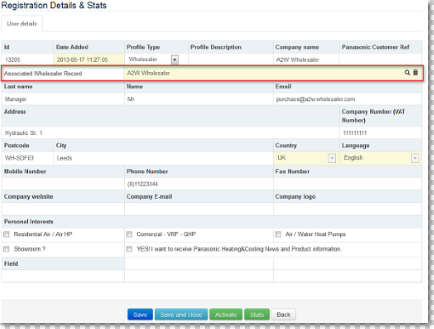
At any time, you can remove the wholesaler assigned to an Installer by clicking on the icon ![]() available on the right part of each Wholesaler record.
available on the right part of each Wholesaler record.
User records with the profile Service Partner, and Service Partner List are two separate databases.User registered with the profile Service Partner can appear in an online directory of Service Partners. Of course, the module must previously be enabled by key users, and any individual entry in the database must previously be revised and authorized by Panasonic. Database update can either take place upon user’s request or at Panasonic discretion, depending on the process that was defined by each NSC. The validation process in the Admin Area is similar to iFinder. To learn more about general process, click here.
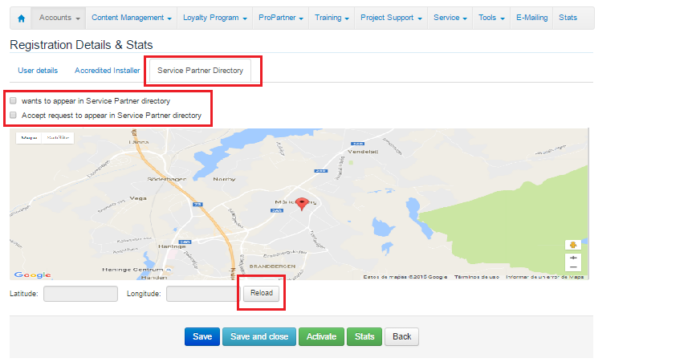
Users registered with Service Partner profile they can also can be involved in the follow-up of the leads coming from the public contact form. If you want them to participate in the lead tool different fields will have to be configured in Accreditted Installer tab of the Service Partner account:
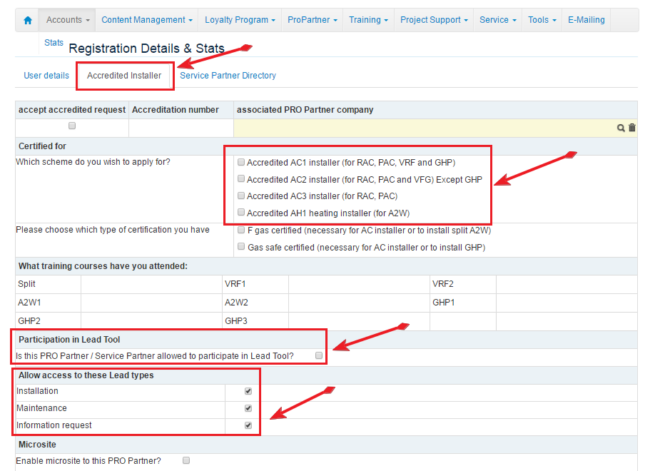
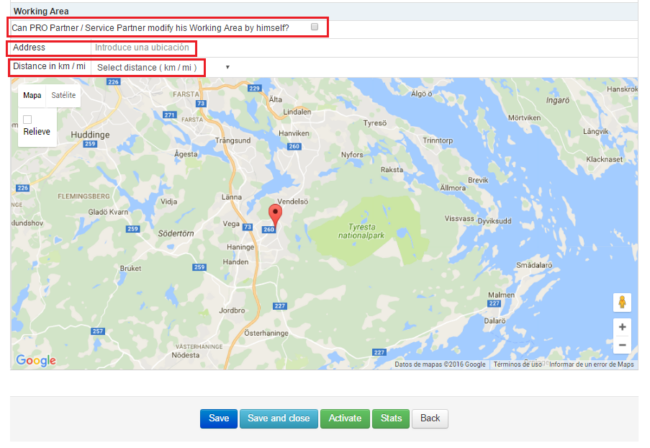
You can link an installer's account (headquarter) with its corresponding branches, if the installer has any.
 |
Important!: Branches must be registered in PROClub with an installer account in order to be linked to installer's account (headquarter). |
Yo can link installer (headquarter) with a branch at Accounts -> Edit -> Branches and select branch from the dropdown list. Then click on 'Add this user as branch. Repeat this process for each branch.